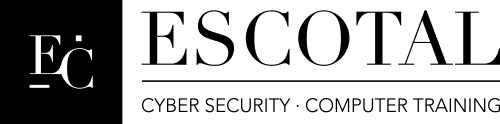
| HOME | TRAINING | SERVICES | BLOG | COMPUTER TIPS | NEWS | CONTACT US |
Windows Comparison Notes
Windows OS Installation Notes

Windows 7 Requirements
CPU
1GHz (32bit) 2GHz (64bit)
RAM
1GB (32bit) 2GB (64bit)
Disk Space
16GB (32bit) 20GB (64bit)
Video
Direct X9 with WDDM 1.0 or higher driver
Media
DVD ROM
Windows 7 Versions
Starter, Home, Professional, Ultimate and Enterprise
![]()
Windows Vista Requirements
CPU
800MHz
RAM
512MB
Disk Space
15GB or 20GB
Video
Direct X9 with WDDM 1.0 or higher driver
Media
DVD or CD ROM
Windows Vista Versions
Home Basic, Home Premium, Business, Ultimate and Enterprise
![]()
Windows XP Requirements
CPU
233MHz or 1.6GHz for Windows XP Media Center
RAM
64MB or 256MB for Windows XP Media Center
Disk Space
2GB for both OS
Media
CD ROM or DVD ROM
Windows XP Versions
Home, Professional and Media Center
OS Boot methods
CD/DVD ROM
USB
PXE
Installing Windows
Attended Installation with disk (Full Version or Clean Install)
Attended Installation (Upgrade Version)
Multi-boot Scenario
Virtualization (VMware, Virtual PC, Hypervisor)
Network Installation (push vs. pull) RIS (Remote Installation Service)
Disk Imaging (Sysprep or Norton Ghost)
Unattended Installation
Makeboot disk installation
System Folder
Windows 8, 7, Vista and XP (C:\WINDOWS)
Windows 2K and NT (C:\WINNT)
Windows XP Setup Options
Upgrade vs. New Installation (Advanced)
Windows Vista/7/8 Setup Options
Upgrade vs. Custom (Advanced)
File Systems
FAT16 -File Allocation Table 16bit compatible with all Windows OS
excellent on smaller hard drives
2GB limit per partition
waste a lot of space so it is only good on a 16bit environment
FAT32- File Allocation Table 32bit excellent on OS using a 32bit environment, more reliable and can support larger partitions.
Every OS supports FAT32 except (Windows NT 4.0, DOS and Win 95 OSR1)
NTFS - New Technology File System supports larger partition, Allows file security, protect system resources, supports compression, encryption, disk quotas and file ownership
NFS- Network File System use in a UNIX/Linux OS Environment
HPFS- High Performance File System use in an IBM/OS 2 Environment
OS File System Support
DOS – FAT16
Windows 95 OSR1-FAT16
Windows 95 OSR2-FAT16, FAT32
Windows 98, 98SE, ME – FAT16, FAT32
Windows NT 4.0 – FAT16 and NTFS
Windows 2K/XP/Vista/7/8 – FAT16, FAT32 and NTFS
UNIX and Linux – NFS
Pre OS installation Utilities
Backup (Normal (Full), Differential, Incremental, Copy, Daily)
File and Setting Transfer Wizard (XP) or Windows Easy Transfer (Vista/7)
User State Migration Tool (XP)
HCL (Hardware Compatibility List)
Upgrade Advisor (XP or Vista)
HOW TO CREATE A START UP DISK (emergency disk, repair disk, boot disk, recovery disk etc.)
What happens when your computer has a problem so severe it won’t boot? Often times, you will need an emergency or boot disk to repair and restore your computer so that it would boot up properly.
Windows Vista/7 (System Repair Disc)
Start>Control Panel>Backup and Restore> Create a System Repair Disc>Insert Disk>Follow Directions
Windows XP (ASR) Automated System Recovery
Start
Programs
Accessories
System Tools
Backup
Advanced mode (click on this link)
Automated System Recovery Wizard
Insert Floppy Disk as needed
Follow directions and finish
Partition Drives – Create and divide units of a hard drive
Partition Utilities
OS installation Disk, FDISK, Delpart, Diskpart, Disk Management or PQ Magic
FDISK Main Menu (Create, Active, Delete and Display)
Basic Disk
C is primary partition
Extended partition is the total drive space minus the primary partition
Logical partition is D-Z
Dynamic Disk
Simple Volume
Spanned Volume
Mirror Volume
Stripe Volume
Raid 5 Volume
Format – High level formatting is the command use to make drives and partition usable (Quick vs. Full Format)
Disk Management
Drive Status
Mounting
Assigning Drive letters
Adding Drives
Assigning Partitions
Installation Checklist
- OS Installation
- Drivers (MMDOC)
- Antivirus
- Antispyware
- Firewall
- IDS (Intrusion Detection System) IPS (Intrusion Prevention System)
- Utilities
- Applications
- Updates (NT SP6, 2K SP4, XP SP3, Vista SP2 and 7 SP1)
- Common Sense
Installing Windows 7
Insert and Boot up to DVD Windows 7
Input the Language, Time, Date, Currency Format and Keyboard Settings
Accept the License Terms
Select Custom or Upgrade Installation
Select Where to Install Windows 7
Type Username and a computer name
Type Password
Enter Product Key
Configure Windows 7
Set Time, Date and Zone
Set the computer location (home, work or public network)
Windows 7 is now installed
OS Boot Files
DOS |
Windows XP |
Windows Vista/7 |
IO.SYS – A binary file that provides basic input/output interface between the ROM BIOS and the Hardware |
NTLDR - In the MBR this file boots up the Windows operating system |
BOOTMGR – Found in the MBR this file boots up the Windows operating system |
Explain the purpose of client-side virtualization
Purpose of Virtual Machines
Resource requirements
Emulator requirements
Security requirements
Network requirements
Hypervisor or virtual machine manager is a piece of computer software, or hardware that creates and runs virtual machines
Operating System – Software that runs and manages your computer
DOS, Windows 9x (95/98/ME), Windows NT, Windows 2K, Windows XP, Windows Vista, Windows 7, Windows 8
UNIX, Linux and MAC OS X Mountain Lion, Lion, Snow Leopard and Leopard
GUI – Graphical User Interface vs. Command Line OS
32bit vs. 64bit
Windows Environment (Desktop, Start Menu, Taskbar, Toolbar, Notification Area, and System Tray)
Windows Vista/7 (Aero, Flip 3D, Desktop Gadgets, UAC User Account Control, Shadow Copy, Ready Boost, Compatibility Mode, Category View, File Structure, Jump List, Libraries, Security, Network Sharing Center, Home Group)
Username - A unique user logon name that is assigned by an administrator
Password - personal identifier that is used to verify the user
Log on to - Log on to Windows Locally or Domain
Windows XP/Vista/7 (Supports Authentication Security called Kerberos)
Security Dialog Box (Windows XP)
You can access the Security Dialog Box by pressing Ctrl + Alt + Del
Lock Computer - Allows you to secure the computer without logging off
Log Off - Allows you to log off as the current user and close all running programs
Shut down - Allows you to shut down your computer
Change password - Allows you to change your user account password
Task manager - Manages task of your computer that are running in the background
Cancel - Close the Windows Security dialog box
Security Dialog Box (Windows Vista/7) Ctrl + Alt + Del
Lock This Computer
Switch User
Log Off
Change a Password
Start Task Manager
Cancel
LFN- Long file name Support
Windows supports up to 255 characters
cannot use the following characters in a windows naming scheme
/ \ forward and backward slashes
? Question mark
< > Greater than and less than
: Colon
* Asterisk
" " Quotation marks
| Pipe character
PnP - The ability of a device to run without user intervention
3 things needed in order to be PnP
PnP BIOS - Any BIOS made after 1995 are typically PnP
PnP OS – Any Microsoft OS is PnP capable except (Windows 95 OSR1, Windows NT and DOS)
PnP Device - Any Device made around 1996 are typically PnP (Not PnP is called Legacy Devices
Double Click on My computer or Computer icon
Like Windows Explorer, My Computer is used to manage files and folders on your computer and on any storage devices attached to your computer. You can also access other Windows tools, such as Control Panel, using My Computer, which you can open by double-clicking the My Computer icon on the desktop in Windows 9x, and Windows 2000.
Recycle Bin - Where deleted files are stored until complete erased
Windows explorer - Windows user interface
Right Click Start>Explore
Start>Programs>Accessories>Windows Explorer
Start>All Programs>Accessories>Windows Explorer (Normal View XP/Vista/7)
Windows Vista |
Windows XP |
Windows 7 |
Windows Color and Appearance – use to set color and aero appearance |
Themes - Allows user to set Themes |
My Themes |
Taskbar - contains the start menu and the system tray
Right Click Taskbar>Properties
Windows XP |
Windows Vista |
Windows 7 |
Taskbar |
Taskbar |
Taskbar |
System
Right Click My Computer>Properties
Start>Control Panel>System
Start>Settings>Control Panel>System
System Properties Windows XP
System Properties Windows Vista/7
Windows XP |
Windows Vista/7 |
General - Contains information about OS version, service packs, updates, User information, license, serial number, CPU and memory |
View basic information about your computer |
Device Manager Errors: Exclamation point and question mark (problem usually drivers and configuration problem) and red x (disable) needs to enable device or connect device could also be a conflict
Description Codes in the Device Manager
Code 1 Device not configured properly
Code 3 Driver Corrupted
Code 10 Device cannot start
Code 12 Device has resource issues
Driver Signing: Ignore, warn and block
Hardware Wizard: Use for installing legacy devices
User Profiles: Computer name/user 3 types of user profiles: local, roaming and (mandatory with server only)
Pagefile.sys (Virtual Memory should be 1.5 times as big as your memory)
Start Classic menu (Right Click Taskbar>Properties>Start Menu>Classic Start Menu) No Classic Start Menu in 7
Windows XP Windows 7
Normal Start Menu (XP/Vista/7)
XP |
Vista/7 |
My Documents |
User |
Run Menu commands
Windows XP |
Windows Vista/7 |
|
|
Control Panel Options
Control Panel contains programs that you use to configure the Windows operating system or the computer’s hardware. Below, we list the most commonly used Control Panel programs.
Start>Settings>Control Panel or Start>Control Panel
Control Panel Windows XP
Control Panel Windows Vista
Control Panel Windows 7
Accessibility Options (XP)
Allows you to configure options that make Windows more accessible to users with limited sight, hearing and mobility
Action Center (Windows 7)
Add Hardware (XP and Vista)
Allows you to install, remove, and troubleshoot your hardware (especially non plug-Plug-play hardware aka Legacy)
Add/Remove Programs (XP)
Allows you to change or remove programs that are currently installed in your computer or add or remove windows components
Administrative Tools
Provides Windows XP/Vista/7 administrative utilities
Computer Management, Device Manager, Users and Groups, Local Security Policy, Performance Monitor, Services, System Configuration, Task Scheduler, Component Services, Data Sources, iSCSI initiator, Performance Monitor, Print Management, Windows Memory Diagnostics, Windows Firewall and Advanced Security
Auto Play (Vista/7)
Automatic Updates (XP)
Backup and Restore Center (Vista/7)
Bit Locker Drive Encryption (Vista/7 Ultimate)
Color Management (Vista/7)
Date/Time
Allows you to set date, time and time zone for your computer
Default Programs (Vista/7)
Desktop Gadgets (Windows 7)
Device Manager (Vista/7)
Device and Printers (Windows 7)
Display
Allows you to configure your computer's display
Ease of Access Center (Vista/7)
Folder Options
Allows you to configure folder option, such as general folder properties, file associations and offline files and folders
(View hidden files, hide extensions, general options and view options)
Fonts
Allows you to manage fonts installed on your computer
Gaming/Game controllers
Allows you to setup your joystick and game pads
Getting Started (Windows 7)
Home Group (Windows 7)
Indexing Options (Vista/7)
Internet Options
Allows you to configure Internet Connection properties, security, content settings, and Internet programs
(Connections, Security, General, Privacy, Programs, Advanced)
iSCSI Initiator (Vista/7)
Keyboard
Allows you configure keyboard settings
Licenses
Allows you to configure licenses
Location and other sensors (Windows 7)
Mail
Allows you to setup your email
Mouse
Allows you configure mouse settings
Network Connections (XP)
Network & Sharing Center (Vista/7)
Notification area icons (Windows 7)
Offline Files (Vista)
Parental Controls (Vista/7)
Pen & Input Devices (Vista)
People near Me (Vista/7)
Performance Information and Tools (Vista/7)
How to speed your PC performance
Personalization (Vista/7)
Phone and Modem Options
Allows you to configure your phone and modem settings
Power Options/Management
Allows you to configure power options/management settings
(Hibernate, Power plans, Sleep/suspend, standby and UPS)
Printers and Printers and Faxes (Windows Vista/XP)
Problem Reports and Solutions (Vista)
Program & Features (Vista/7)
Recover Manager (Vista) Recovery Center (7)
Remote Applications and Desktop Connections (Windows 7)
Regional Options/Regional Language Options
allows you to set regional options, including numbers, currency, time, and date and input locales
Scanners and Cameras
Allows you to configure your scanners and digital cameras
Schedule Tasks
Allows you to schedule tasks for your computer
Security Center
Sound (Vista/7) Sounds/Audio Devices (XP)
Speech\Speech Recognition Options (XP and Vista/7)
Sync Center (Vista/7)
System
Allows you to configure system properties, including device manager, hardware profiles, and performance settings
Tablet PC Settings (Vista)
Taskbar and Start Menu (XP and Vista/7)
Text to Speech
Troubleshooting (Windows 7)
User Accounts (XP/Vista/7)
Allows you to set up users and set passwords
Welcome Center (Vista)
Windows Card Space (Vista/7)
Windows Defender (XP and Vista/7)
Windows Firewall (XP/SP2 and Vista/7)
Windows Mobility Center (Windows 7)
Windows Sidebar (Vista)
Windows Sideshow (Vista)
Windows Update (Vista/7)
Right Click My Computer >Manage
Computer Management
Computer Management Windows XP
Right Click My Computer>Manage or
Start>Settings>Control Panel>Administrative Tools>Computer Management
Computer Management provides a single, consolidated tool for managing common management tasks. The interface is organized into 3 main groups
System Tools - Provides access for managing your computer
Task Scheduler – Schedules Task (Vista/7 only)
Event Viewer – Utility that tracks information about your hardware and software
Performance logs and alerts – Use to configure logs of performance related files and charts
Shared Folders – Utility use to manage shared folders, sessions and open files)
Device Manager – Utility use to manage your devices
Local users and groups – Utility use to create local users and groups
Performance – Use to analyze performance of computer (Windows 7 only)
Reliability and Performance – checks performance and reliability of Vista (Vista only)
Storage - Provides access to managing your computer disks and storage devices
Disk Management – Utility use to manage your disks
Disk Defragmenter – Utility use to analyze and defrag your hard drives
Removable Storage – Utility that provides info about your removable storage devices
Services and Applications - Provides access to services, WMI and indexing services
WMI Control - Windows Management Instrumentation Control
Services – List all the services that your computer can run
Indexing Service – Use to create and index based on the contents of files stored in your PC
Managing windows XP/Vista/7 User Accounts
Built-in-accounts
Administrator - Is considered the highest in computer networking has full control rights over the network
Guest - Limited privileges
Local rights - only to the particular workstation
Domain rights - global rights anywhere within the Domain
Default Local Groups (9 Default Groups in XP and 14 Default Groups Vista/7)
Administrators - full permissions and privileges
Backup Operators - permission to backup and restore files
Guests- limited privileges
Power Users - less permission than an administrator
Replicator - supports directory replication
Users - end users with limited system access
Network Configuration Operators Group - have some admin rights to manage computers (XP/Vista only)
Remote Desktop User - Remote desktop administration (XP/Vista only)
Help Services - support the computer through the Microsoft Help Services (XP only)
Cryptographic Operators – supports cryptography (Vista)
Distribute COM users - com users(Vista)
Event Log Readers – able to read event logs (Vista)
IIS_IUSRS - for web servers(Vista)
Performance Log Users - checks performance logs (Vista)
Performance Monitor Users - checks and monitors performance(Vista)
MMC - Microsoft Management Console
MMC Windows XP
A Microsoft Management Console is the console framework for management applications.
Start> Run>MMC
MMC Console Modes
Author mode - Allows use of all MMC functions
User Mode-full access - Allows users full access to windows management commands, but they cannot add or remove snap-ins
User Mode- limited access - Allows user to create new windows, but can only access areas of the console tree that were visible when the console was last saved
User Mode - limited access, single window - Allows users to access only areas of the console tree that were visible when the console was last saved, but they cannot create new windows
Communications and Maintenance
Start>Programs>Accessories>Communications (Windows XP)
Start>All Programs>Maintenance (Windows Vista/7)
Windows XP |
Windows Vista/7 |
|
|
System Tools
Start > Programs > Accessories > System Tools (XP)
Start>All Programs>Accessories>System Tools (Vista/7)
Windows XP |
Windows Vista/7 |
Backup
|
Backup Status Configuration |