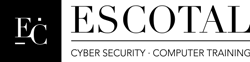Troubleshooting Process
1. Identify the problem
2. Establish a theory of probable cause
3. Test the theory to determine the cause
4. Establish a plan of action to resolve the problem and implement the solution
5. Verify full system functionality and if applicable implement preventive measures
6. Document findings, actions and outcomes
KISS (Kiss it short and simple)
Issues
1. Eliminate the User as the problem
2. Check if the issues are hardware related
3. Check if the issues are software related
When dealing with problems
Eliminate the users as the problem
Check connection first
Determine if it’s a hardware or software problem?
Software Configuration problem (most common)
Hardware problems harder to detect
Top 10 Troubleshooting Steps
1. Define the Problem
2. Check the simple stuff first
3. Check to see if it’s User Error
4. Reboot the Computer
5. Determine if its Hardware or Software Related
6. Determine which component is failing
7. Go to the website
8. Read the Manual
9. If ain’t broke don’t fix it
10. Ask for help if all else fails
POST Power On Self Test
POST audio Errors
Your will hear these error codes when your computer boots up
1 Short Beep None (Normal Boot)
2 Short Beeps POST error
None Speaker broken, turned off, Power Supply or Motherboard
Non Stop Beep Power Supply or Motherboard
Non-Stop short beeps Power Supply, Motherboard or Keyboard with something stuck or something on top of it
1 Long Beep followed by 2 or 3 short beeps Memory or Video Card
You can also use a POST card to check for booting up errors
POST visual Errors
1xx Motherboard
2xx RAM or Memory
3xx Keyboard
5xx Video Color
6xx Floppy Drive
7xx Math Co-Processor
9xx LPT1
10xx LPT2
11xx COM 1
12xx COM 2
17xx Hard Disk
Places to look for help
Windows Help and Support Page center
Microsoft Knowledge Base
Manufacturer Help and Support Page center
Internet or Online
HARDWARE FAILURE CAUSE
Connection problems
Power fluctuations
Dust and Dirt
Defective Media
Defective Component
Age
Overheating
DISK BOOT FAILURE
Boot options are not set properly in CMOS
Non bootable CD or CD-R in computer
all boot devices set are not bootable
INPUT DEVICES
it is plugged in?
Did you turn it on?
Check connection or Drivers
Batteries (If wireless)
CMOS
CMOS problems check battery (especially dealing with mix match time and date)
Forget the password (Remove CMOS battery or clear CMOS Jumpers found on motherboard)
CMOS Checksum error (Battery is dying time to replace it)
CMOS configuration mismatch error (erase CMOS setting and reconfigure)
ESCD (extended system configuration data) makes the BIOS communicate with PnP devices
CD/DVD ROM
CMOS setting (AUTO)
Master/Slave settings
Molex Power connector
Pin 1 closest to 4 pin connector and match on IDE controller
Audio cable connects to motherboard or sound card
Eject inoperative CD by inserting paper clip on CD eject hole
Clean CD with special cleaner
Bypass Auto Run press SHIFT
Buffer Under run Inability of CD to burn
CPU
Problems with heat (cooling mechanism FAN, Heat Sink and Liquid Cooling)
5 Minute shut down
Listen for fan for breakdown
Keep air case tight
CPU Compatibility
Avoid Over Clocking
Match PGA to Socket (ZIF) and SEC to Slot
MEMORY
ESD (low and high humidity)
Fried Memory cannot be mixed
Parity Errors or ECC Errors
SIMMS must be installed in pairs
RIMMS must be all installed or CRIMMs must be needed in unvacated RIMM slots
General Protection Fault (Memory Overwrite)
Not enough memory (Slow)
NMI -Non Maskable Interrupt will cause BSOD
No Video (Reseat memory)
Memory speeds set in CMOS Setup
Virtual Memory (Page fault)
Chip Creep – Thermal expansion and contraction
MOUSE
Dirty
Clean with Q-TIP
IRQ and Drivers needed (Optical Mouse or Wireless) Access Point and Check Batteries
FLOPPY DRIVES
Check Cable Connection
Verify CMOS Configuration must be set to A or B drive (Enable)
Reverse cable light will always be on
Not accessible cannot detect floppy drive
Abort, Retry, Fail (Non system disk) or disk bad or needs cleaning
Check floppy Disk (Scan Disk or CHKDSK)
Check boot sequence
Check Cables, Mini or Berg Connector and FDC
Drive letter determine by position of cable
HARD DRIVES
CMOS Settings (Auto Detect)
Cable Connections (line up pin one)
Verify Jumper Settings
12 Volt power cable what usually PC uses
Molex connector
ATA/33 (40 wires) ATA/66 and higher (80 wires)
SATA Hard Drives just plug in (Hot Swappable)
SOUND CARD
Check IRQ, DMA, and I/O
Check Cables to sound (Make sure it is not muted)
Check Drivers and Make sure the sound card is properly installed
VIDEO CARDS ADAPTER
No video
Make sure video card is properly installed
Make sure drivers are installed
must conform to monitor Specifications
VGA-uses analog video signals
MONITOR
CRT
Check Connection
Check the monitor controls (brightness or contrast)
Flickering (Refresh rate or monitor is bad)
Greenish color (Bent pins or monitor going bad)
Never work on monitors unless qualified very high voltage!!!!!!!!!
Power Supply
Check AC in 110volts
Check Fan
this can affect entire system
suddenly reboots on its own
Make sure has enough watts
Parallel Ports and Serial Ports
CMOS Settings
Use loop back test plug
IRQ settings (LPT and COM)
Slot covers installed in Computer use for
keeping dust out
improving air flow
FRU-Field Replaceable Units
anything you can carry to change parts in computer
Printers (Printer Troubleshooting)
Print Job Never Prints – Check connection, it is plugged in, printer online, AC outlet, cables, and spooler
Spooler Problems – Print Directly to Printer
Crazy Characters or Code – Drivers or loose printer cable
Wrong Settings – Check settings and use correct paper
Connection Errors – LPT error, COM error and USB cannot detect PnP
No Printout – Check ribbon, toner cartridge or ink cartridges
Maintenance, Alignment and Settings – Right Click Computer Icon and click on properties
Networking problems – rights, permissions, network connections
Printer Hardware Failure – unless it’s a high end laser printer it’s better to replace and get a new one
Dot Matrix Printer Troubleshooting
No Printout – Check Ribbon
Bad Looking Text, White bars or Chopped Text – Print Head
Smudges or Dirty Printout – Clean Platen with denatured alcohol
Uneven Printout – Adjust Platen
Laser Printer Troubleshooting
Blank Paper – Blank sheets of paper usually mean the printer is out of toner or transfer corona wire
Black Paper – primary corona wire
Dirty Printouts – Clean Printer and Fuser using maintenance program
Ghosting, Vertical White Lines, Blotchy Print or No Printout usually you need to shake the toner
Paper Jams – To much paper, misalignment, wrong paper and check sensors if no paper causing paper jam
Pulling Multiple Sheets
If the printer grabs multiple sheets at a time, first try opening a new ream of paper and loading that in the printer. If that works, you’ve got a humidity problem. If the new paper angle doesn’t work, check the separation pad on the printer. The separation pad is a small piece of cork or rubber that separates the sheets as they are pulled from the paper feed tray. A worn separation pad will look shiny and well, worn! Most separation pads are easy to replace.
Warped, Overprinted, or Poorly Formed Characters
Poorly formed characters can indicate either a problem with the paper (or other media), or a problem with the hardware.
Wavy Image – Defective Laser scanner
Reverse Power Up – Turn on Laser Printer first before you turn on PC
Special Disposal Items (Recycle)
Batteries, Monitors, Toner Cartridges, Power Supply etc
Networking Troubleshooting
Hardware (Client computers, Servers, NIC, cables, switches, routers, printers, resources)
Drivers (Device Manager, MMDOC– Manufacturer, Model, Device, OS version and Connection)
Services (client services, file and print services, DNS, DHCP, Mail, Messenger services, etc…)
Protocols (A computer cannot communicate with another computer if protocol is mismatch and is not installed)
Shared Folders (Check share, permissions, privileges etc…)
Indicator light on (NIC, Hub, Switch or Router)
LED State Meaning
Solid Green A device is connected to the port
No LED lit There is no detectable link or check the connection
Blinking Green Activity on the device
Fast Blinking Faulty connection
Solid Red Faulty device
Blinking Amber Collisions on the netwok